Thank you for downloading Voibe!
A few steps to get you started.
Your download should start automatically. If it doesn't, click here to download.
I. How to install Voibe
1
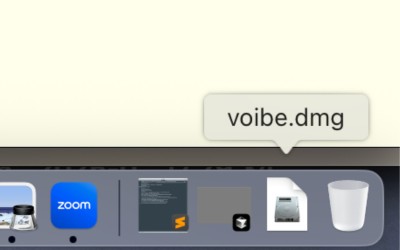
Open Voibe.dmg from your Downloads folder.
2
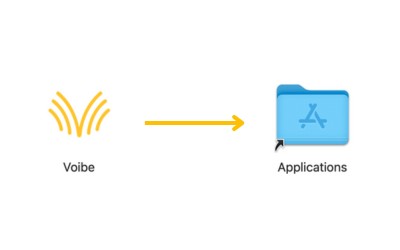
Drag the Voibe icon into Applications folder.
3
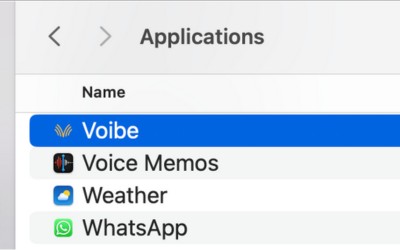
Open the Voibe app from Applications folder.
II. How to use Voibe
After installation, Voibe runs automatically in the background, waiting for you to speak.
1
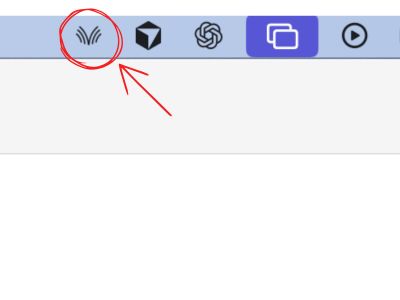
Check the top status bar. The Voibe icon means the app is running and ready.
2

Hold the Fn key (or your chosen hotkey) in any editor or text field, you want to type in.
3
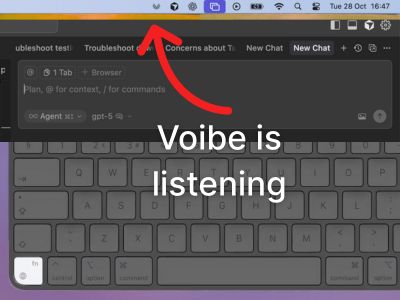
Start speaking naturally. Voibe listens instantly and types for you.
4
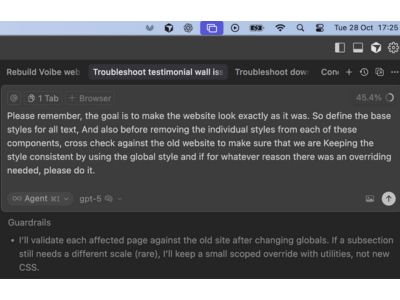
Your words appear right where you are typing in any app on your Mac.
If you have any issues, please email us at hi@getvoibe.com.